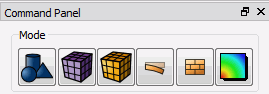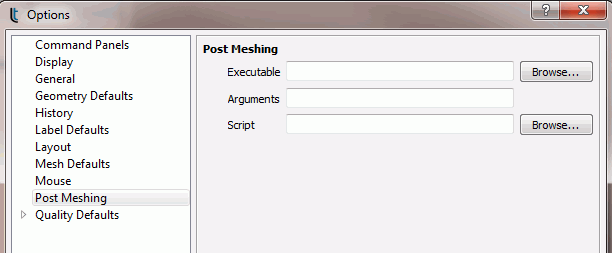Options Menu
To change program preferences in the Graphical User Interface select:
Tools > Options . The options menu includes:
Note: Mac users reach this
dialog box by selecting the Cube-it > Preferences menu.
This menu controls certain behaviors on all command panels.
- Automatic Input Field Focus -- If checked, when the user clicks
the 'Apply' button to generate a command, input focus will be given
to the first field on the command panel.
- Automatic Panel Reset -- If checked, when the user clicks the 'Apply'
button, the contents of the command panel will be reset to default
values.
- Hide Mesh Warning -- Is a user attempts to mesh an entity that
already contains a mesh, a warning will be shown to the user indicating
the situation. If this option is checked, the warning will not be
shown.
Display
Preferences
This menu controls entity display features for the graphics window which
include the following:
General
Preferences
This menu controls general program options including the following:
- Prompt for Unsaved
Application Data - When this is checked and the user opens
a new .cub file or exits the application with unsaved changes, a dialog
box will pop up asking if they want to save changes first. The user
can uncheck this option to prevent that dialog box from appearing.
This is checked by default.
- Prompt for Unsaved
Journal Data - When this button is checked and the user closes
the journal file editor with unsaved changes the program will prompt
to save the changes. The user can uncheck this button to prevent the
dialog box from appearing. It is checked by default.
- Change to Script
Directory for Playback - When this option is checked, Claro
will change the working directory to the directory the script is in
when the script/journal file is run. When the script is finished,
Claro will change the directory back to the previous one. This is
useful when using relative paths in a journal file. When the option
is unchecked, Claro won't change the directory when a journal file
is run in which case the user may have to manually change the working
directory when their journal file has relative paths.
- Prompt When
Translating from Python - When checked, if the user translates
a python script to a Cube-it journal file, the journal editor will
warn them that commands may be lost. When unchecked, the journal editor
will not issue the warning. There is a checkbox on the warning dialog
that sets this option as well.
- Default Syntax - Sets the default
syntax to use when creating a new journal file in the editor. The
Cube-it option is only available when the Cube-it component is loaded.
- Enable Focus Follows
Cursor in Command Window -- If checked, the focus will be automatically
given to the command window when the user moves the cursor into the
command window.
- Show Startup
Splash Screen - Option to hide the startup splash screen
on opening Claro.
Geometry
Defaults
This menu controls the geometry defaults.
The user can also change the default geometry engine to one of the following:
The faceting
tolerance can also be controlled from this menu to change the way
facets are drawn in the graphics window.
The default file format may be set.
- Cube-it (*.Cube-it) -- HDF5 Cube-it files contain the
same information stored in Cubit files, that is, geometry, mesh, and
mesh containers. In addition, a Cube-it file includes the journal file
used to create the model. Including the journal file is user-definable.
The Cube-it file is stored in HDF5 format making it possible for 3rd
parties to store related data in the same file without disturbing
the operation of Cube-it.
- Cubit (*.cub)
Mesh Auto Delete
- Auto Delete On -- When toggled on, will execute the command, "set
mesh autodelete on". When toggled off, will execute the command
"set mesh autodelete off".
History
Preferences
This menu controls the input window history and journal file options.
These include:
- Maximum Number
of Commands - The max number of commands kept in the current
command history.
- Comment Line
Filtering - Whether to count comments in command history.
- Maximum Number
of Lines - Maximum number of lines in input window.
- Journal
Command History - Whether to use a journal file to save
command history. Default is to use a journal file.
- Journal
File Directory - Where the journal file will be saved.
Default is the starting directory.
- Journal
File Name - The name of the journal file.
A name will be given by default if one is not specified. The default
name for the GUI version of Cube-it is historyxx.jou with xx as the
highest used number between 01 and 999 incremented by 1.
Cube-it History Preferences
- Use
Cube-it Journaling - When this option is checked, Cube-it
journaling will be used. By default it is checked.
- Output
Log - When this option is checked, you can save error
log to a separate output file.
Label Defaults
This menu controls the geometry and mesh entity labels in the graphics
window.
Layout
Preferences
This menu option controls input window formatting and control panel
docking options.
- Font for command line workspace
- Font size for command line workspace
- Reset Window Layout Button
- Used to reset GUI windows to their default positions
Also included in the layout preferences is a list of available windows
with a checkbox to show/hide each window.
Cube-it
Layout Settings
This menu controls the layout of Cube-it specific buttons and tabs on
the GUI.
- Toolbars and Docking Windows -
Show/hide various toolbars and docking windows.
- Show script tab
- Shows the script tab on the command line window
- Window Tab Position - various
Cube-it tools are contained in Tabbed windows. The tabs can be shown
at the top, bottom, left-side, or right-side of the window.
Mesh
Defaults
- Node
Size
- Element
Shrink
- Mesh
Line Color - The same as "Color Lines" command.
- Default
Element Type - Tet/Tri or Hex/Quad
- Surface Scheme Coloring
(used in Meshing Power Tool) - This option allows you to select different
colors for surface schemes when visualized using the meshing power
tools.
Mouse
Settings
This menu controls mouse button controls. Pressing the Emulate
Command Line Settings button will cause all of the settings to
simulate mouse
controls in the command line version of Cube-it. For a detailed description
of mouse settings see the View
Navigation-GUI page.
Post Meshing Settings
Control the behavior of the Post-Meshing button. The button is located
at the right-hand side of the top-level command panel button bar.
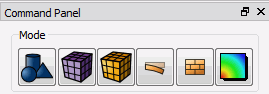
The very first time a user presses the button, the Post-Meshing Settings
dialog will be displayed.
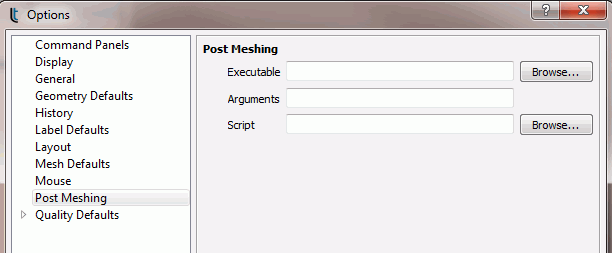
The dialog includes three possible inputs:
- Executable -- Specify an
executable file to launch when the button is pressed
- Arguments -- Indicate the
arguments that will be passed to the executable
- Script -- Provide a path
to a script (journal file or python script) which will be run BEFORE launching
the executable.
Quality Defaults
This menu controls quality defaults for different quality metrics. For
a description of the different quality metrics see the respective pages:
![]() Cube-it 16.3 User Documentation
Cube-it 16.3 User Documentation![]() Cube-it 16.3 User Documentation
Cube-it 16.3 User Documentation